Import Filter screen
This screen displays after you choose an IEC 61850 file to import (.ICD, .CID, or .IID extension) and click Start Import. Use this screen to begin filtering data for import. You choose whether to filter on functional constraints or report control blocks.
Functional Constraints
- Click the Functional Constraint button.
- Choose the functional constraints that you want to include.
- The filters the list of devices for which you will import data to those that contain one or more of the selected functional constraints.
- Check the device(s) that you want to include.
Report Control Blocks
- Click the Report Control Block button.
- Check the devices or related report control blocks that you want to include in the import. If you check a device, all of the report control blocks under it are included.
The list of devices and their related report control blocks that are included in the import file displays in the middle column.
The right-hand column displays the IEDs/report control blocks that you have selected.
Use the filter above the middle pane to search. You can enter partial names separated by dots to further shorten the list.
The following image illustrates an example in which a search was done first on "bcu" and then on "incomer" (note that entries are not case sensitive). The search string would be: bcu.incomer
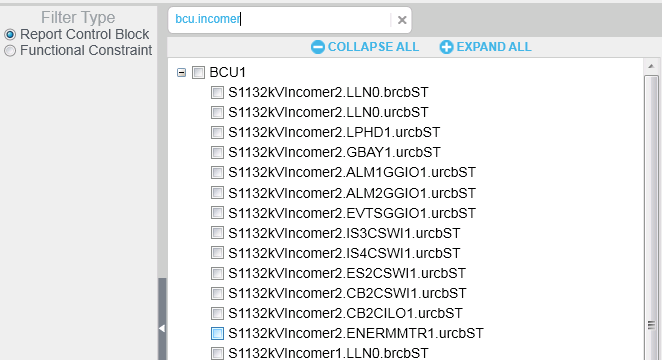
When you have selected either the functional constraints or report control blocks, click Continue. The data is filtered on the last filter option that you chose (you cannot combine filters).
The Import Reconciliation screen displays. See Import Reconciliation screen for help finishing the import.